IN THE CRM
1. Go to "Traders" on the left side of the screen in the settings panel.
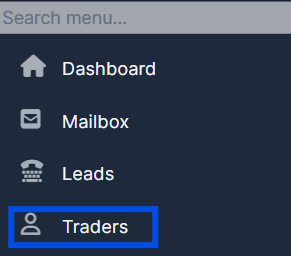
2. Find the trader and press on the "View" button under their name.
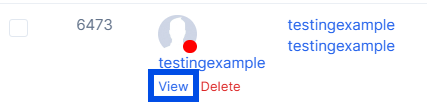
3. Inside the trader's profile in "Summary" go to "Settings".
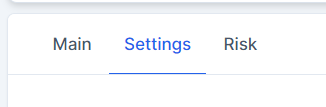
4. Find a "Password" field and put in your new password and press submit to save your new password.
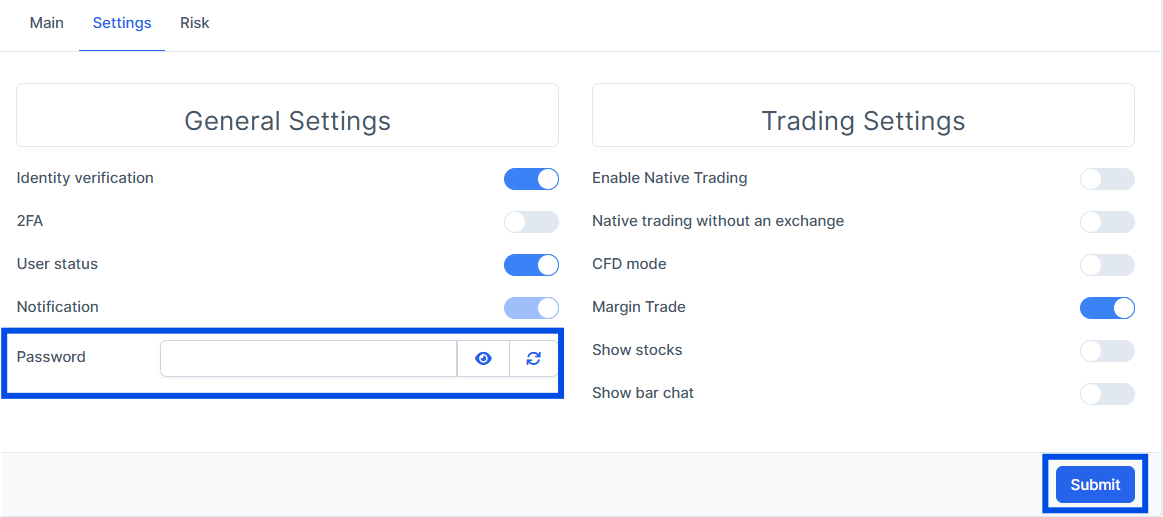
5. Make sure that "View Only Mode" in Main is off. When this is switched on - user unable to change his password.

