IN THE CRM
We will now change the trader's email which is on the platform.
1. Go to the "Traders" tab in the left menu.
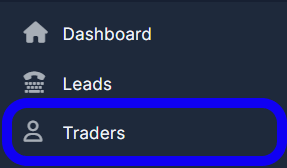
2. Find a trader whom you want to change an email to and click on the "View" button under their name.

3. Go to the "Summary" category and in the "Main" tab change an email in the "Email" field.
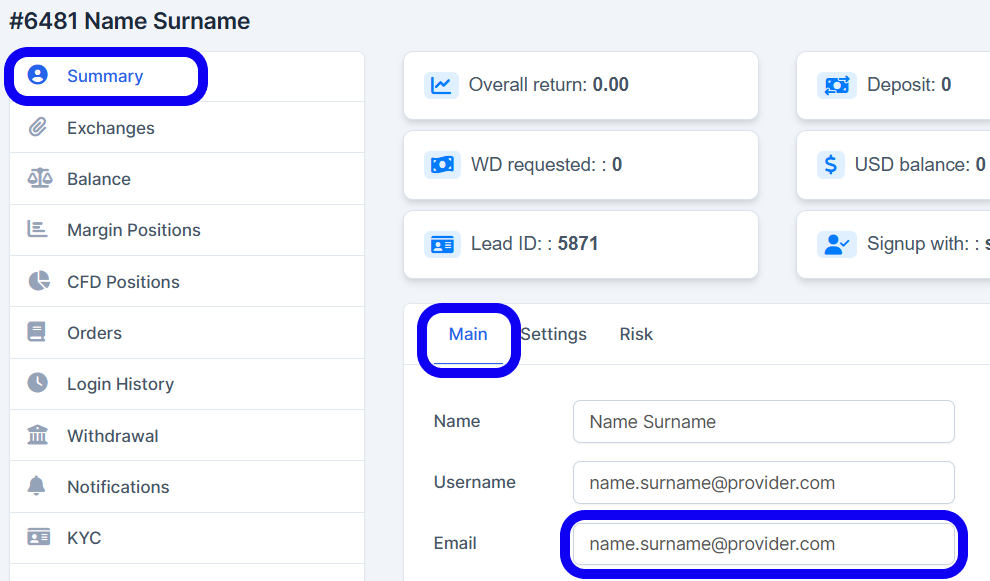
4. Click the "Save" button at the bottom right corner.

Now let's update this email for a contact of this trader which is in the crm.
5. Go to the "Traders" tab in the left menu.
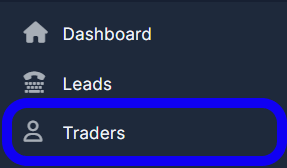
6. Find the trader whose email you have just changed, and click on their name.
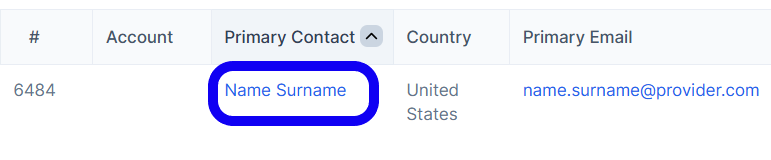
7. In a dialog window change the email for the contact of this trader in the "Email" field.
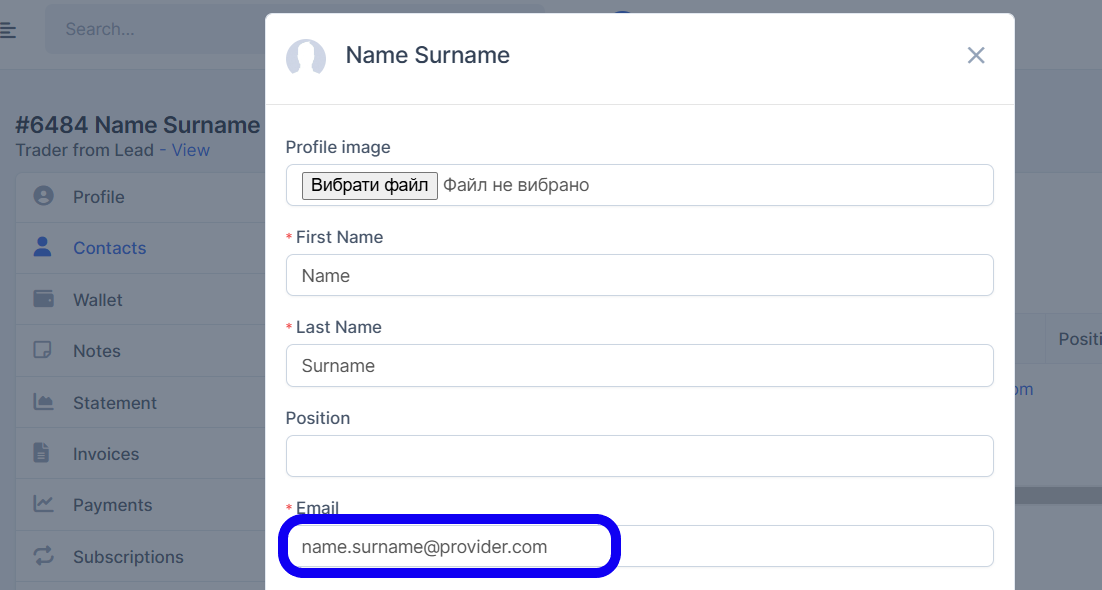
8. Click on the "Save" button at the bottom.

Now you have a changed email for a trader both on the platform and the crm.
ON THE PLATFORM
1. Go to the "Manager" tab in the left menu.
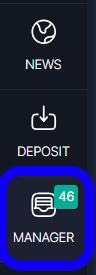
2. Go to the "Users" tab in the top.

3. Find a trader whom you want to change an email to and click on their name.

4. Click on the "Edit" button at the end of the trader's header.

5. In the "Profile" tab change the email in the "Your E-Mail Address" field.
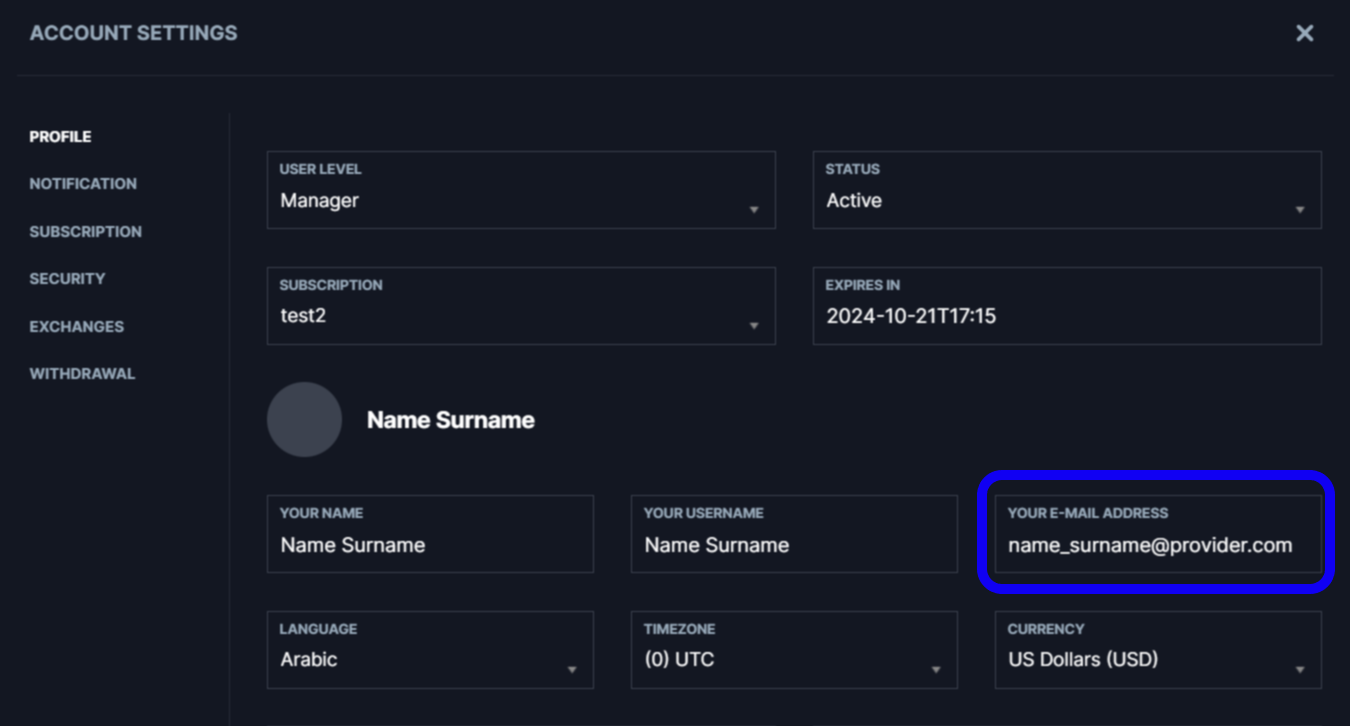
6. Hit the "Submit" button at the bottom of the page.
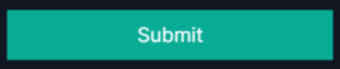
Now let's update this email for a contact of this trader which is in the crm.
7. Go to the "Traders" tab in the left menu.
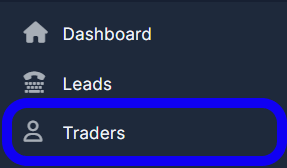
8. Find the trader whose email you have just changed, and click on their name.
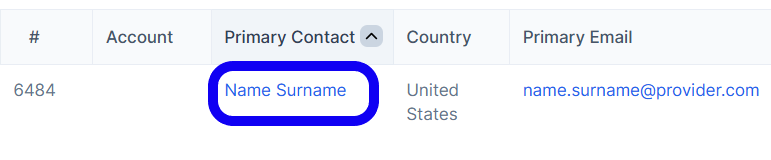
9. In a dialog window change the email for the contact of this trader in the "Email" field.
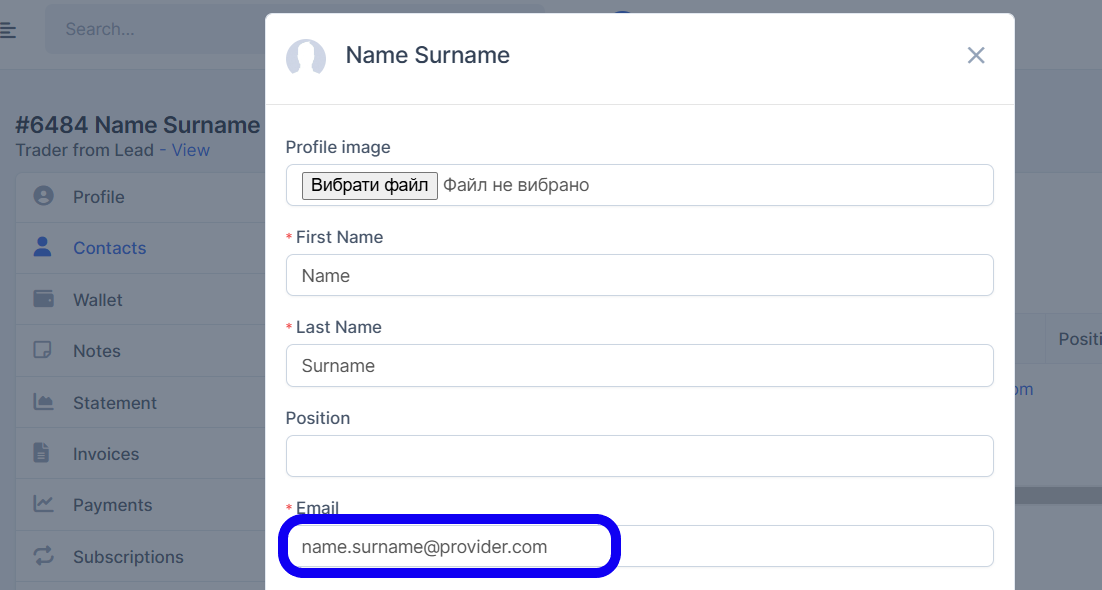
10. Click on the "Save" button at the bottom.

Now you have a changed email for a trader both on the platform and the crm.