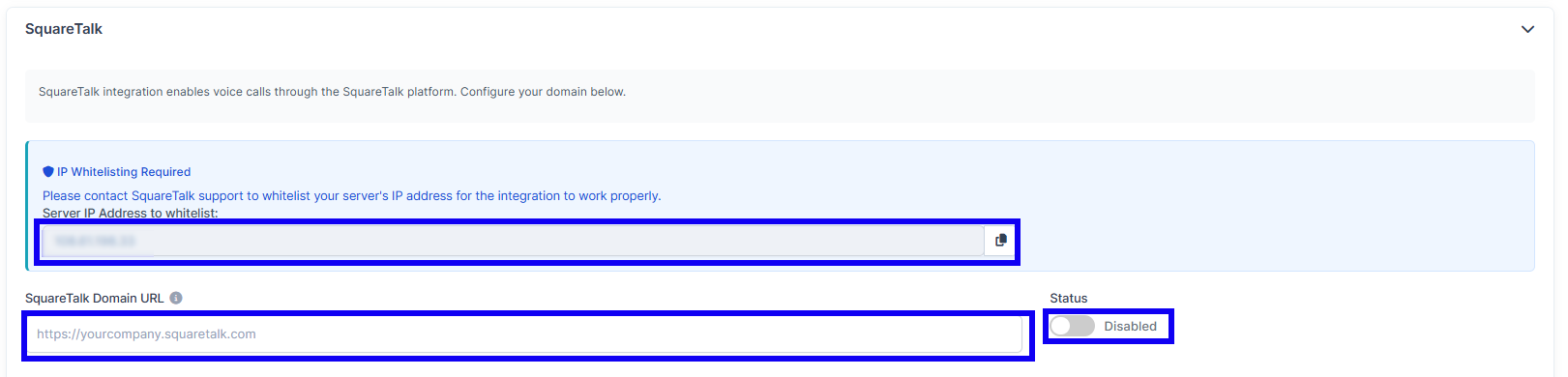Articles which might be useful for you: Click to call user guide
Before you start the integration, make sure you've got your softphone set (usually it's Microsip). Make sure to set up exactly your VoiP provider, each provider has their own requrements.
Setting the Voip Provider
IN THE CRM
1. Head over to the "Click2Call" in the left menu. Choose the "Settings" and choose your provider.
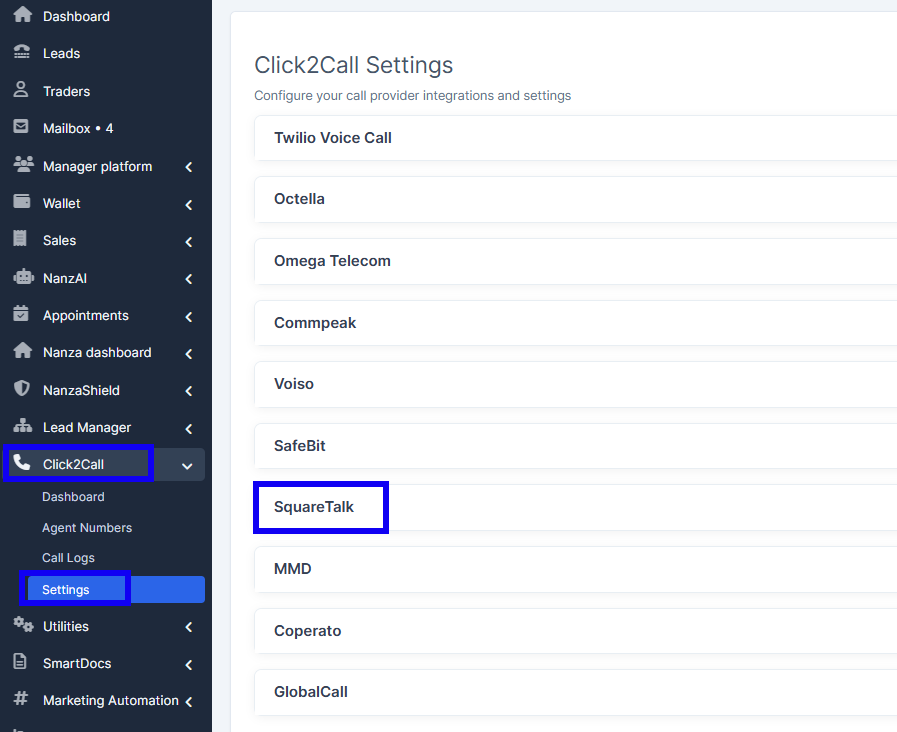
2. Fill in the fields your provider has sent to you. Make sure to enable your integration.
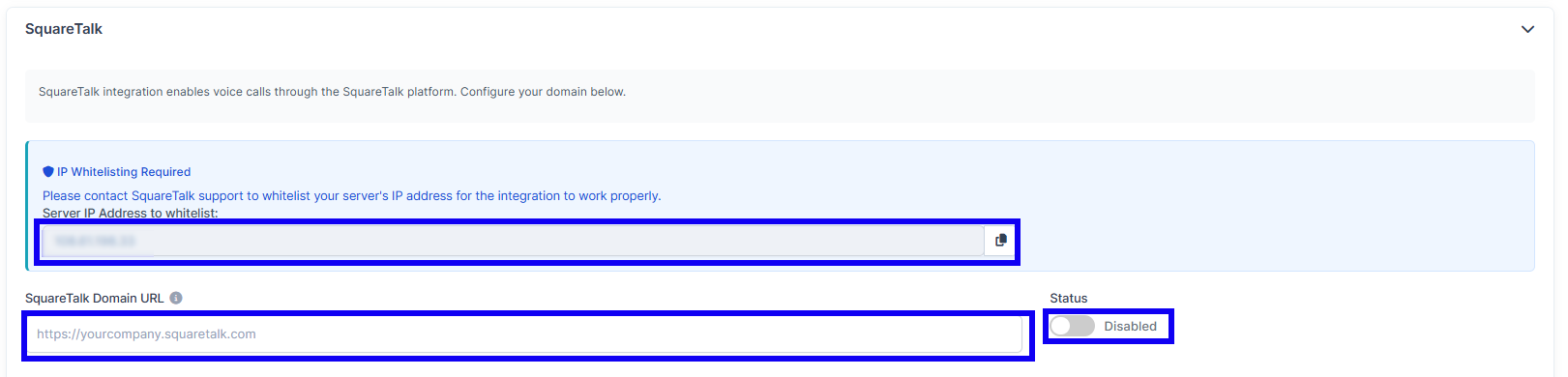
3. Press the "Save settings" button at the bottom right corner of the page to apply the changes.
![]()
Setting the Agent Numbers
WAY 1
1. Head over to the "Click2Call" in the left menu. Choose the "Agent Numbers" and press on the "New Agent Number" .
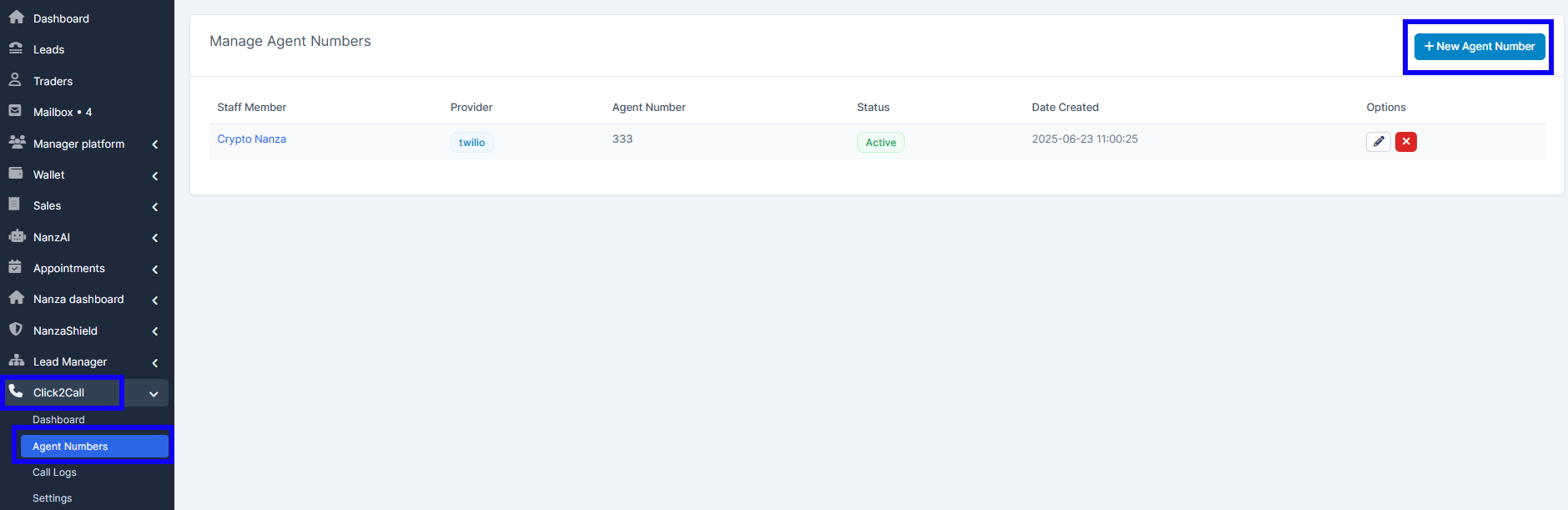
2. Fill in the required fields marked with * and activate the status of the agetn's number. Press on "Save" to save the permissions.
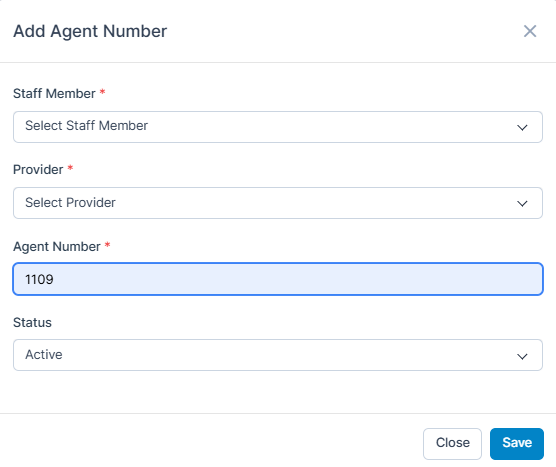
WAY 2
1. Go to "Setup" in the settings panel on the left side of the screen.
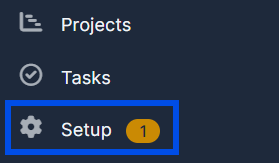
2. Go to "Staff".

3. Once inside "Staff" find the user you want to change the option for and press "View".
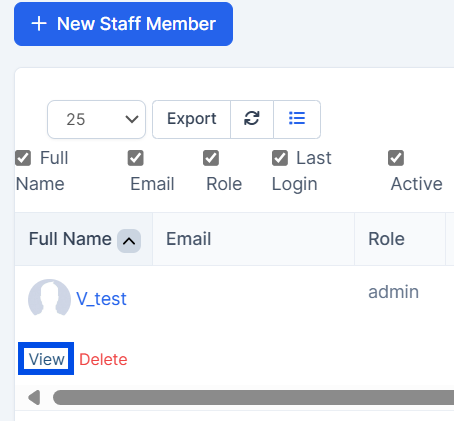
4. Press on "Click2Call" and then to "Add Agent Number".
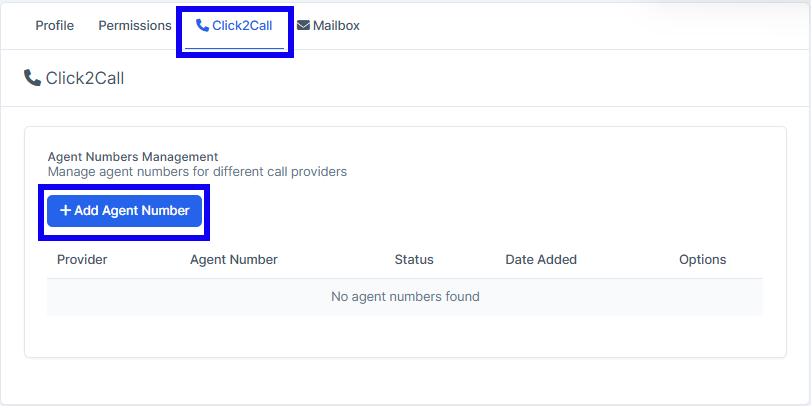
5. Fill in the required fields marked with * and activate the status of the agetn's number. Press on "Save" to save the permissions.
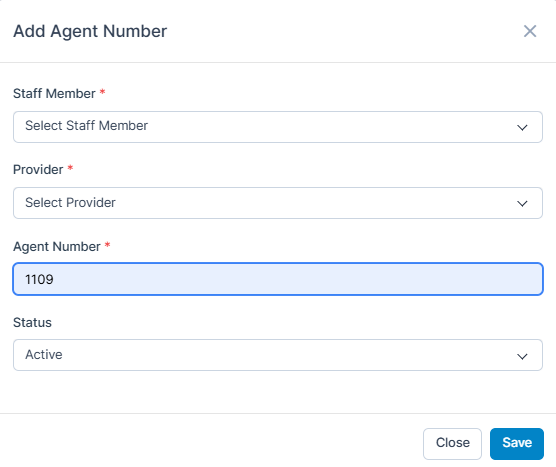
C2C requirements by a Sysytem
Twilio Voice Call
Twilio voice call integration enables two-way communication with your customers. Phone numbers must be in E.164 format. Learn more about phone number formatting. View the API documentation for integration details.
Octella
Octella integration enables outbound calls via the Octella API. Configure your API credentials below.
Note: Agent number is used as the employee phone number.
Omege Telecom
Omega Telecom integration enables outbound calls via the Omega API. Configure your domain and credentials below.
Note: Agent number is used as the source number (snumber).
Commpeak
Commpeak integration enables seamless communication with your customers through the Commpeak telephony system. Configure your API credentials below to connect your CRM with Commpeak services.
Voiso
Voiso integration provides call center functionality for your CRM. Configure your connection details below.
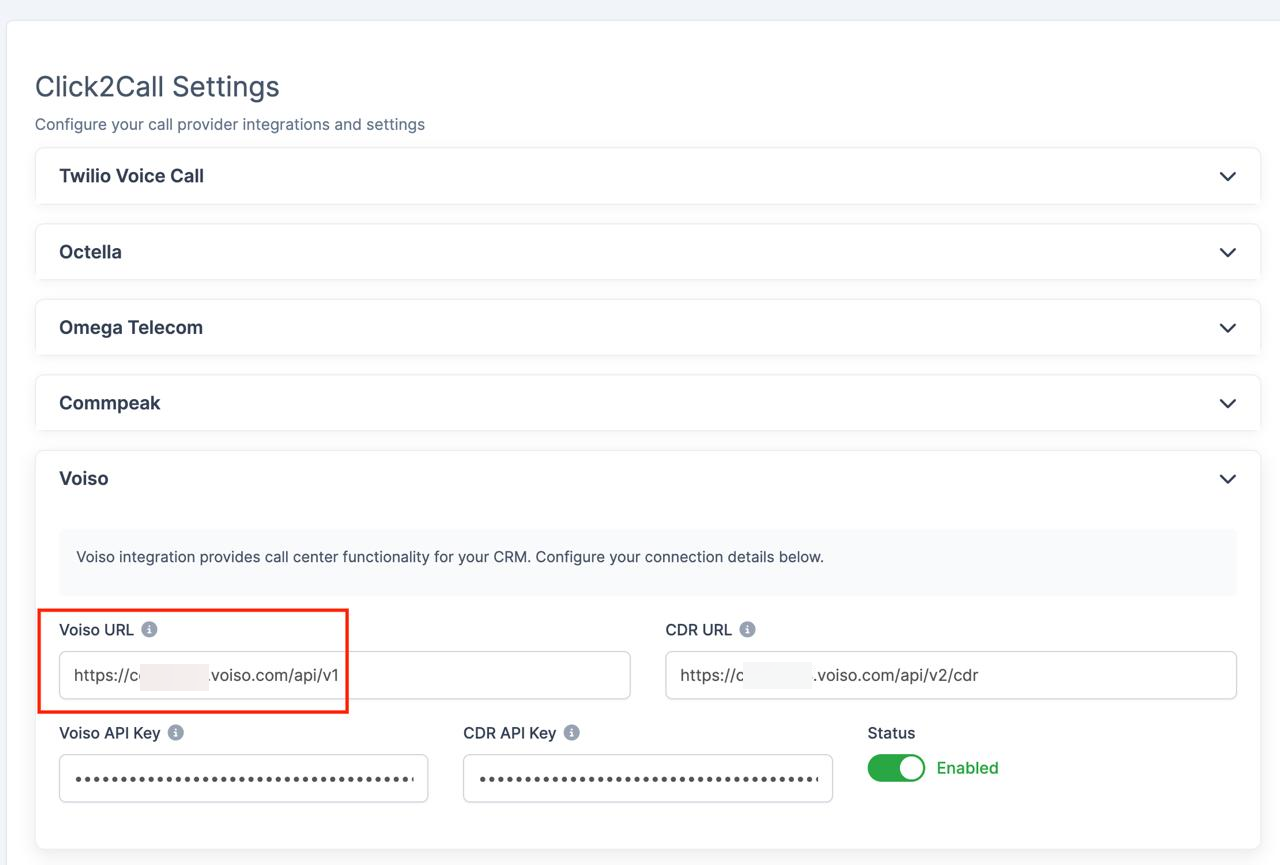
SafeBit
SafeBit integration enables secure outbound calls via the SafeBit platform. Configure your domain and authentication token below.
SquareTalk
SquareTalk integration enables voice calls through the SquareTalk platform. Configure your domain below.
IP Whitelisting Required
Please contact SquareTalk support to whitelist your server's IP address for the integration to work properly.
MMD
MMD integration provides voice calling capabilities through the MMD platform. Configure your login credentials below.
Coperato
Coperato integration enables outbound calls via the Coperato platform. Configure your endpoint URL below.
GlobalCall
GlobalCall click-to-call integration provides simple outbound calling functionality. No additional configuration required - just assign agent numbers to staff members and start making calls.
Receiving Call Logs
1. To see all your call logs go to "Call Logs" in the settings panel on the left side of the screen.
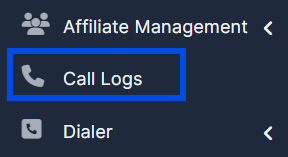
2. "Call Logs" this is where you will receive all your call logs

Finding Your Server IP Address
1. Head over to the "Click2Call" in the left menu. Choose the "Settings" and choose your provider. Choose "SquareTalk".
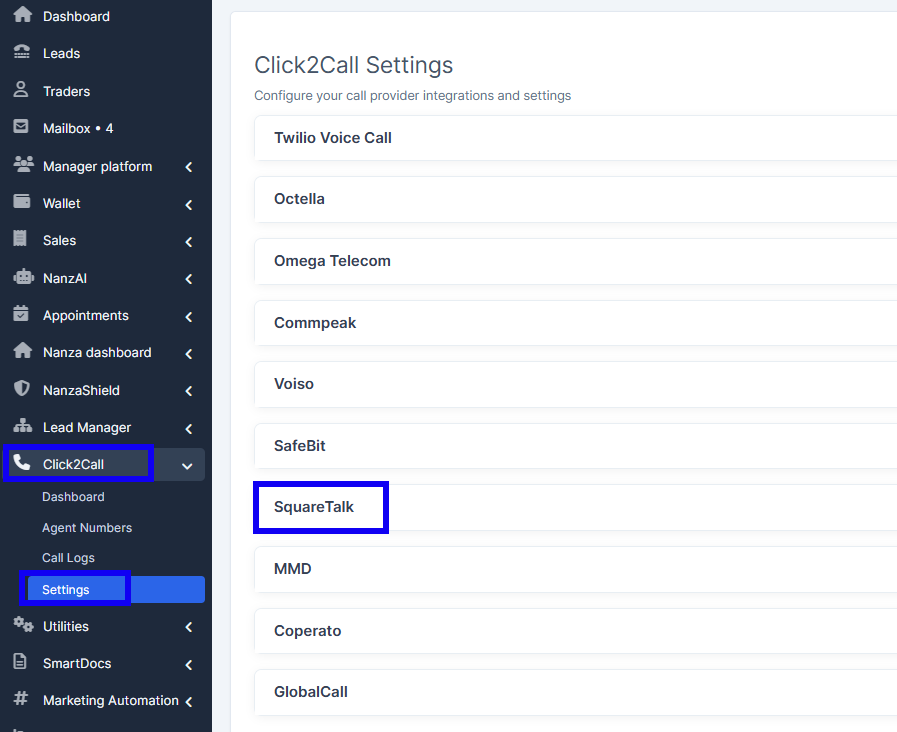
2. In the IP field you will be able to find there your server IP address.